Learning to Use my DSLR – Practical Photography Tutorials
Equipment Used in this Tutorial: Nikon D90, 18-105mm Lens
I had intended on doing my first tutorial on positioning yourself, your light source and your subject but instead it snowed a ton and was overcast. So instead, I decided I’ll try to figure out some tricks to improve my snow photographs. Which should come in super useful considering it is only the end of October.
After looking around, I found a three of suggestions that I thought I would try out: manipulating the exposure bias, white balance and the metering mode. The idea is that these will in turn make the snow less grey, make your photo less blue and make your camera more accurate when balancing the light by focusing on the subject rather than the whole scene.
The first thing that I had to do was set my camera to a programmable setting. On my Nikon D90 at least I can’t change the exposure bias on the auto setting.
Here’s a shot taken with the Auto setting:
One of my Nikon photography books suggests that the Aperture Priority setting (shown on the camera below) would be appropriate if the scene is well lit which is was, so that’s what I used. Here’s one taken with the Aperture Priority setting before I changed any dials.

Aperture Priority Setting
I think the photo taken on the automatic setting looks a little better than the one taken with the Aperture Priority Setting but I was hoping to figure out how to improve upon that.
Exposure Bias: Making your snow look less grey
One of the difficulties with photographing snow, is that because everything is so white, your camera will try to balance this out by making the snow look grey. When you manipulate the exposure bias, you are either overexposing or underexposing your photos. For snow you want to over expose your photos a little bit by adjusting it to something like +1.
I tried this out in the photos below:


Exposure Bias 0 Exposure Bias -1


Exposure Bias +1 Exposure Bias +2
I swear these are all separate photos. Nicole was a little surly about being outside in the snow. She has not found it to be very much fun so far. The first time we were out she tried to army crawl and got a face full of snow. She was not impressed.
Anyway, you can see the snow in the +1 exposure bias setting looks a lot whiter than the 0 or –1 setting. Even the +2 setting looks pretty good. You lose a lot of the definition in the snow but it makes for a striking photograph.
Here’s a couple more examples of manipulating the exposure bias:

Exposure Bias 0


Exposure Bias 0 Exposure Bias +1
I thought this change made a definite improvement in my photos. I would recommend giving it a try for sure.
White Balance – Making the snow look less blue
The second suggestion I decided to try was manipulating the white balance. Snow photos tend to have a blueish tinge and so either a flash or cloud setting was recommended to even that out. (Not that you want yellowy snow, just less blue).
In the first 3 photos below you can see what happened when I manipulated the white balance setting. In the last setting I compared them to one where I manipulated the exposure bias like I did above.


Exposure Bias 0, White balance auto Exposure Bias 0, White balance flash


Exposure Bias 0, White balance cloudy Exposure Bias +1 White balance auto
Although I can see differences between the white balance settings, I have a hard time picking out a winner. Manipulating the exposure bias made a much bigger difference in my photos. Based on these, I would probably only try manipulating the white balance if I was finding my photos were having a blue tinge.
Here’s another examples of manipulating the white balance, this time with the Exposure Bias adjusted to +1:

White Balance Auto

White Balance Cloudy
This time I think the colors in the cloudy setting might be a bit better.
Metering Mode – to let your camera better adjust the light levels
The auto setting for my camera is a matrix metering mode, where light information from the whole scene is used to determine the exposure of your photo. This can sometimes be problematic if the scene is too bright (as snow can often be) because your camera doesn’t know what you want to be the focus of your photograph. You can tell your camera to use a specific area of your photo to determine the exposure by using spot metering.
In the following three photos I tried out the three metering setting on my camera, Matrix, Center Weight and Spot:


Center Weight Metering Spot Metering
Here I think the Matrix Metering was the best. I suspect that Because it was overcast the snow wasn’t bright enough to make this manipulation worthwhile. It’s also worth noting that on my camera spot metering was the default in Aperture Priority mode so that probably accounts for why in my initial two photographs the one taken on the auto setting was a bit better.
Showing Off My New Skills

Exposure Bias +1, Auto White Balance

Exposure Bias +1, White Balance Cloudy
How to Make the Adjustments
The instructions below are specific to the Nikon D90. Your camera may use different controls – I recommend searching for your camera and the control you want to manipulate on http://www.dummies.com or looking in your manual if you need more specific instructions on the controls for your camera.
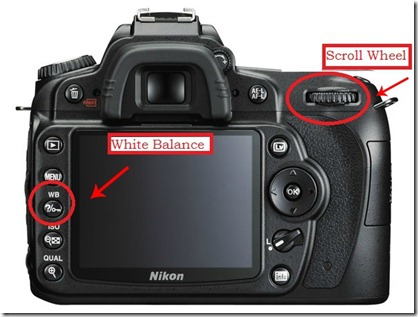
Original Nikon D90 Photos by Nikon
1. Adjusting the Exposure Bias
Hold down the Exposure Bias button (+/-) on the top of the camera and use the scroll wheel to choose the exposure bias you want. You will see the setting in the display window on the top of your camera.
2. Adjusting the White Balance
Hold down the White Balance Button (WB) on the back of the camera and use the scroll wheel to choose the white balance you want. You will see the setting in the display window on the top of your camera. On my camera the Automatic setting is and A, the flash setting is a lightening bolt and the Cloud setting looks like a dark cloud.
3. Adjusting the Metering Mode
Hold down the Metering Mode Button on the top of the camera and use the scroll wheel to select the mode you want. will see the setting in the display window on the top of your camera. The single point mode looks like a single dot, centering weight is a dot surrounded by parentheses and matrix mode looks like a dot with a border around it.
Sources used for this article:
http://www.geofflawrence.com/snow.html
http://www.shotaddict.com/tips/article_Main+Things+To+Know+About+Winter+Shooting.html
http://www.dummies.com/how-to/content/understanding-all-the-nikon-d90s-controls.html
Nikon D3200 From Snapshots to Great Shots by Rob Sylvan





Awesome job, Dana! I am still scared to venture into these settings, but you’re convincing me to try it out!
photos look great
d90